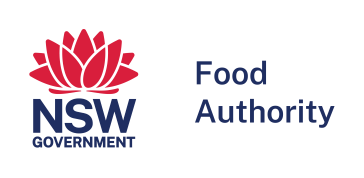- Print this page
- Download as PDF
- Share this page
If you have trouble reading text online, you may understand website information more easily if the text is read to you. ReadSpeaker allows the text on this website to be read out loud to you. You don't have to download anything to use ReadSpeaker.
Listen to the page
Click the listen button, located on the right hand side of the page, to listen to the web page's content. The control panel will appear and ReadSpeaker will automatically start reading web page text out loud.
In the control panel you can:
- pause the reading
- stop the reading
- rewind and fast forward the reading
- adjust the volume
- download the reading for the entire page as an MP3 file
- customize the settings by clicking on the settings cog icon
Listen to selected text
You don't have to listen to a whole page if you only want to listen to a few paragraphs. You can select the text that you want to listen to and then press the pop-up listen button which appears next to the mouse pointer after you have made your selection. When you click the pop-up listen button, the control panel will appear and ReadSpeaker will automatically start reading your selected text.
Settings
In the settings menu you can:
- choose whether you want the text highlighted word by word and/or sentence by sentence as you listen, or turn off the highlighting
- choose whether you want the pop-up listen button shown when text is selected
- choose whether you want the reading speed to be slow, medium or fast.
For more information visit ReadSpeaker's text-to-speech website.